You are never too old to learn. In the spirit of that traditional saying, we explore all the functionalities SRC-PIM has to offer in these ‘PIM Expert’ blog series. Our guest bloggers Bastiaan, Emiel, Max, and Patrick take you on a bi-weekly journey through our PIM software, offering tips & tricks to both the novice and expert user. Today, we cover the history functionality.
When an item has been changed in SRC-PIM, it is possible this change did not produce the desired outcome. When this happens, it is useful to be able to quickly and easily have a look at the data prior to the change you made.
Let us have a look at the following example: we have changed the dimension of an item, but we have made a crucial mistake. We didn’t change the width as we were supposed to, we changed the height. In this case, it’s convenient to know your mistake can be corrected easily and you can check what the previous value for the attribute ‘height’ used to be. To do this you move the mouse pointer to the left of the height attribute. A cogwheel will come up and you can click on it:
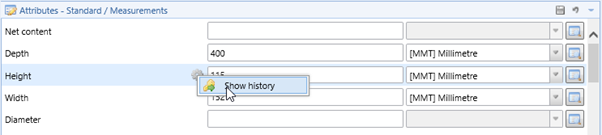
By clicking on ‘Show history’, a screen will appear, showing all the previous values of that attribute.
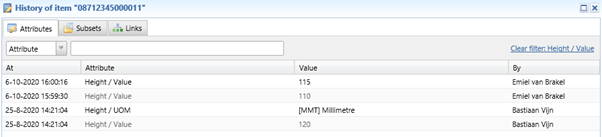
You can also see the date of change and the user who made the change. If the old value consists of a large number of characters which makes you not really wanting to retype the entire value, it is also possible to select, copy and paste the value to restore the previous value.
Still need some help figuring out the history functionality? Then get in touch with our Helpdesk right now, and they will be happy to help you. You can reach our Helpdesk via customerservice@src.nl or +31(0)229 233 154.