Who is better qualified to tell us all about SRC-PIM and its functionalities, other than our very own PIM consultants? In this blog series, our experts Bastiaan, Emiel, Max, and Patrick tell you all you need to know so you can make full use of everything SRC-PIM has to offer. Today we cover yet another powerful tool: Excel import, which is standard included with every catalog. Earlier we also covered the Excel export functionality, read all about it here.
SRC-PIM is your partner when it comes down to filling in the product information for one article as complete as possible. But when it is necessary to clear or edit a certain attribute for multiple articles, for example when several outdated response messages coming from the data pool are still visible on a series of articles, the Excel Import can prove to be quite useful. In a case like that, it is useful to be able to perform an edit on a large number of articles at the same time. First, you will need to export the articles and select all the attributes that come with them. In the exported Excel file, you will be able to make the necessary edits or cleanses in your Excel file, after which we will again import this same Excel file in SRC-PIM.

In our SRC-PIM we click ‘Import’ and choose Excel as Selected Channel. We select our Excel file and click on Import.
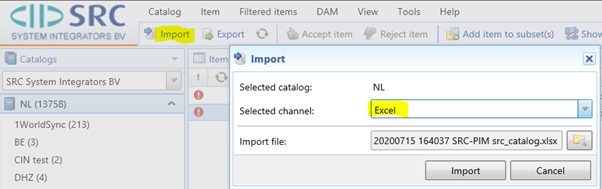
During the import, the changed attributes will be overwritten with the new value. However, leaving a cell empty will not overwrite a filled-in attribute. For that to happen, you will have to explicitly type *delete* in that cell. The Tasks screen can be used to check whether the import has processed the expected number of items. This approach is often chosen for attributes in repeating groups.
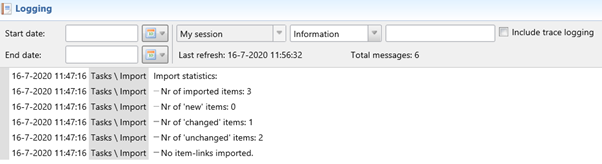
Could you use some help doing an Excel Import? Then get in touch with our Helpdesk now and they will be happy to help you. You can reach our Helpdesk via customerservice@src.nl or +31(0)229 233 154.
In our next Expert blog, we are covering the data model download functionality.